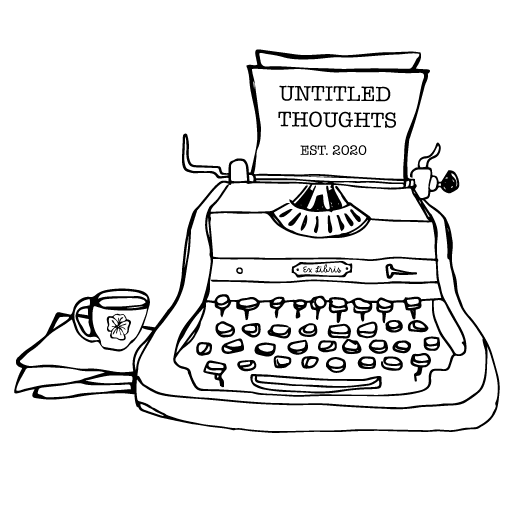If you've never worked with a digital download (aka PDF Sewing patterns), it can feel SO overwhelming opening that first zip file. A thousand questions might spring to mind like.. What are all these individual folders? What do I need to open? What should I read first? What even is a copyshop file? Do I need that for this project?
These are some of the questions I found running through my brain at lightning speed the very first time I purchased a digital sewing pattern. Coming from years of working with physical patterns, digital seemed so new and exciting and difficult and overwhelming. And, as I do with everything, I kind of just dove in head first and figured it out as I went.
But I'm not going to leave you in that predicament - I hope that with this blog post, I can help you easily navigate your way around your digital downloads, whether this is your first time opening them or your 100th! I hope that this blog post has a little bit of something for everyone.
How do I access my files?
Once you have purchased your pattern, you will have two options for accessing your files. For my patterns, they are automatically offered to you for download on the "Purchase Completed!" page.

It may take a few minutes for them to be ready, but once they are ready simply click the Download Now button and a .zip file will automatically be saved to your computer.

You can also access your digital downloads via email as a link is automatically sent to the email address your input at checkout.
Each digital download comes in the form of a .zip folder. For me, this is because I use a 3rd party app that delivers the files securely to you and they only allow a single file to be uploaded. So, I have to compress all of the separate files into one folder in order for it to be sent your way. However, I find it best to move those files from their original .zip folder into a more permanent folder on my computer. That way, I can easily search for the individual files I need, organize them how I like, and print them off without being scolded by my computer (which it does whenever I try to print from a .zip folder).
To move your files from the .zip folder onto your desktop or hard drive, simply open the .zip folder and highlight all of the files.
 I have already made a new folder for my files that I labeled as "UT Mathilde Dress." I do this for all of my digital patterns, whether from my own shop or another indie designer's!
I have already made a new folder for my files that I labeled as "UT Mathilde Dress." I do this for all of my digital patterns, whether from my own shop or another indie designer's!
Next, drag and drop those files into the new folder you have created for them on your desktop or hard drive.

Et voila! You now have an exact copy of all the files in your .zip folder. Feel free to recycle that folder to clear up space on your computer, or save it in a secondary location as a backup.

Now you can start going through your files and printing/ using the ones you need.
What should I read/ do first?
Sometimes, this is a super easy question to answer as in some indie pattern digital folders there is literally a document that says "Read Me." I love when I see those as it gives me clear instructions as to what I should do first!
It's ironic that I say that as I know that none of my patterns *currently* have any files that are titled "Read Me." Sorry for that!
For pattern (like mine) that you run across that don't have a clear file to read first, I like to ask myself a few questions to figure out what I should do first:
- Will I be printing this via copyshop or at home? If the answer is copyshop, I click on the folder labeled copyshop and send those files off to be printed (for more info on what copyshop files even are, skip to the section below). If the answer is print at home, I open up the print at home folder and select the files I need to print using the next question as a guide.
- Do I normally print in Letter or A4 + which size do I plan on making? For those in the US, you will generally be printing on Letter sized paper. Everyone else seems to work with A4 sized paper on the regular. As for size, sometimes patterns have all their sizes grouped together into one file and sometimes they have them split into multiple size groups. If you aren't sure what size you plan to make, be sure to check out the size chart on the designer's website or inside your instruction booklet.
- Do I want to hide any sizes I don't plan on sewing prior to printing? Many indie patterns now offer size layers in their PDF + copyshop files which is awesome because this allows you to hide any sizes you don't plan on using when sewing! To learn more about this feature with print at home files, check out this blog post.
Once I have decided on what to print and get that process started, I like to open my instruction booklet and give it a quick look over. Generally, there is a wealth of information in the instruction booklet that can help to guide my project along including additional resources, sizing questions, fabric recommendations, etc. If you want an in-depth look at all the nifty things I have added to my instruction booklet, check out Special Features on your Untitled Thoughts Patterns.
What is a Copyshop and do I need it?
On many digital patterns, you may have read somewhere in the description or on the files you purchased the words "PDF", "Print at Home", or "Copyshop" and wondered to yourself "What the heck is a copyshop file?" I know I did the first time I opened a digital pattern! Since I didn't know what a copyshop file was, I decided to ignore it for the first 6 months of working with digital files, but I so wish I hadn't!
Copyshop patterns are large scale digital files that hold all of your pattern pieces onto 1 or more pages. These files can then be sent to a copyshop (aka Print Shop) to be printed on large sheets of paper. Meaning you don't have to 1) print out a billion pages at home yourself and 2) tape all those pages together to reveal your final pattern pieces. Instead, you can have someone else print everything for you on a large sheet(s) of paper to then be picked up or shipped to you.
This option is GREAT if you dislike taping together lots of PDF pages or you just enjoy/ prefer working with a fully intact pattern, much like those you would find in a physically purchased pattern. If this is the route you would like to take with your digital patterns, I have a detailed blog post all about working with Copyshop Files for you!
I hope this quick post has helped you to feel a bit more at ease when it comes to navigating your Digital Downloads. Every pattern is different and may have more/ less features to try and peruse through. Just remember to take your time and give yourself as many breaks as you need when working with digital downloads! And if I have forgotten anything, feel free to leave me a comment below! You never know if your question or suggestion might help someone else who is currently navigating digital files for the first time :)